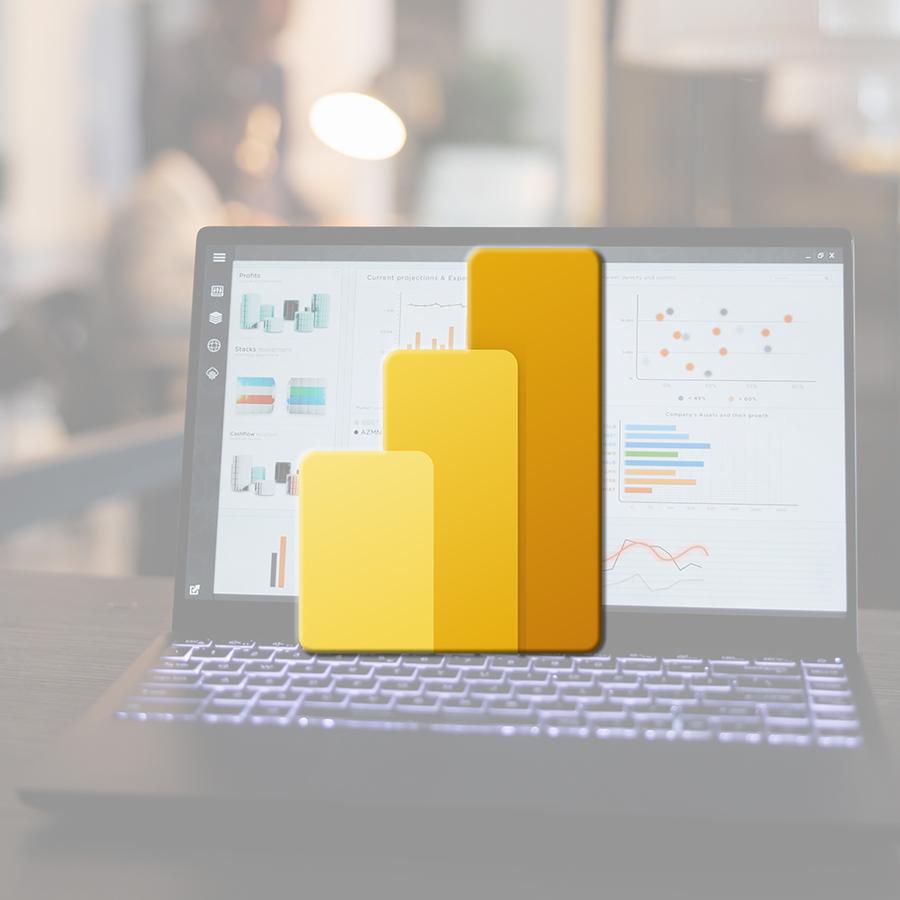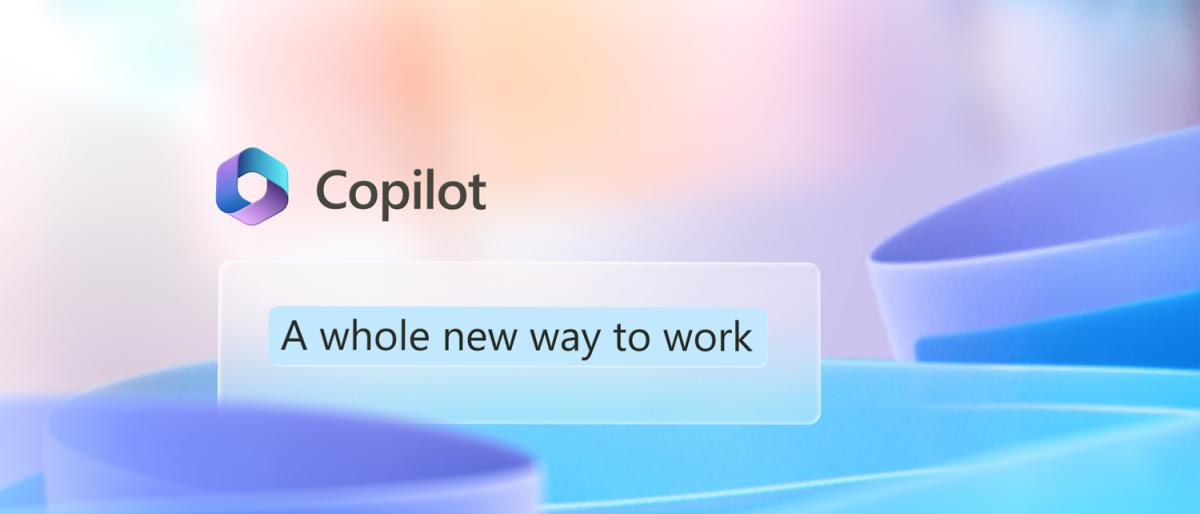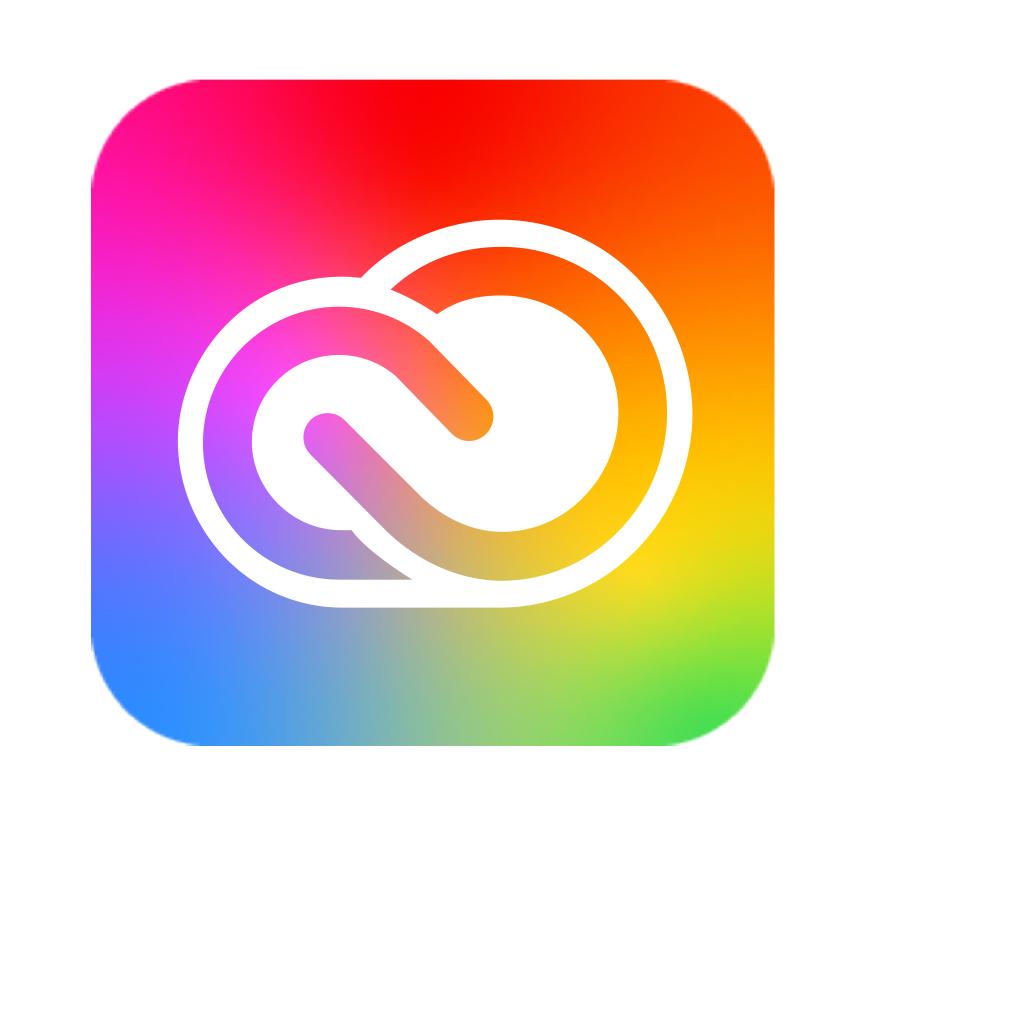PowerPoint, Microsoft's iconic presentation software, continues to reinvent itself to offer ever more advanced and relevant functions. Recently, two major innovations have marked the evolution of PowerPoint: Cameo and Subtitles. In this article, we take an in-depth look at these new features and their impact on the creation of presentations.
Cameo - the power of non-verbal communication
During an online presentation, part of the message you want to get across can be lost if you simply project your slides and talk over them. In fact, part of the message is made up of non-verbal language (in particular, your facial expressions, gestures and posture). According to two studies by Professor Albert Mehrabian, dating from 1967, the belief is that communication is made up of :
- 55% by body language,
- 38% by tone of voice
- and 7% by the words spoken.
In reality, there is no precise figure for the amount of non-verbal communication, as this will depend, among other things, on the number of words spoken.
Cameo is a fabulous tool for energising your online presentations and ensuring audience buy-in, as it allows you to include your video stream directly in the slide. By associating your face with the content presented, you can capture the audience's attention and encourage interaction. You'll be able to convey more emotion, and emotions are at the heart of communication.
Integrating a Cameo feed
Remember that this feature is available in PowerPoint 365 for Windows and Mac.
You can find out how to add a Cameo by using a content-type slide layout. Or go to InsertCameo and choose to add the Cameo to the selected slide or to all of them!
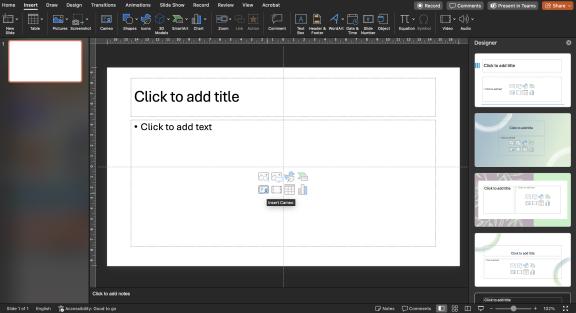
A space reserved for the camera feed then appears on the slide (or on all of them, depending on your choice). You can change the size of this reserved space or its position on the slide.
Applying effects to a Cameo
As with a drawn image or object, you can then add effects to your camera stream, including applying predefined styles, modifying the shape of the reserved space, adding a border and effects such as a shadow, a reflection effect or softened edges.
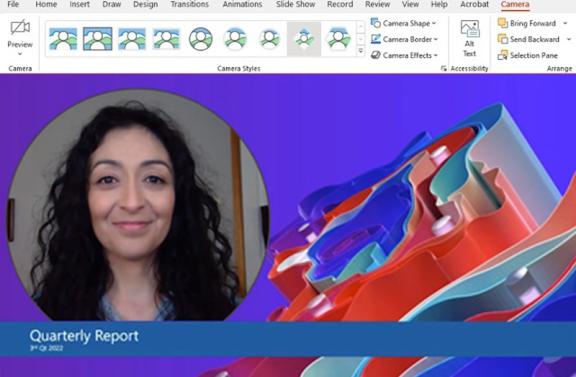
To make your presentations a little more dynamic, change the size, shape or position of your camera feed over several slides and add the Morp (Morphose) transition for smooth slide transitions.
If you don't see the Cameo option, you either don't have version 365, or your System Administrator has disabled this feature!
Using Cameo in Teams with PowerPoint Live
Initially, Cameo was mainly used to record content with PowerPoint, but this functionality is now also supported by Microsoft Teams during presentations using PowerPoint Live. Your camera feed will be positioned on the slide in its reserved space, rather than in the normal video position of Teams meetings.
To use this feature, prepare your slides including Cameo and then share the presentation using PowerPoint Live. Choose the presentation you want from the Share button in the Teams meeting.
Applying Cameo
Make sure your camera is switched on and, if necessary, that the virtual background is activated, then choose Cameo from the Layout button on the meeting toolbar.
Present in an inclusive way with Subtitles
PowerPoint 365 can transcribe your speech as you present the slideshow by displaying subtitles in the same language as you speak, or by displaying subtitles translated into another language. This may meet the needs of people who are deaf or hard of hearing in the audience, or who are more familiar with another language.
Start the slideshow in presenter mode and click the Toggle Subtitles button. The subtitles will be displayed at the bottom of the slide.
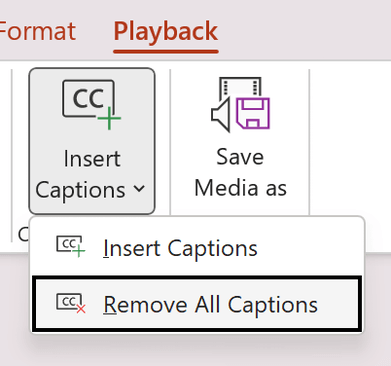
Cliquez avec le bouton droit de la souris sur le bouton Toggle Subtitles, choisissez Subtitle Settings, puis More Settings pour définir les paramètres des sous-titres tels que : position des sous-titres, langue parlée, langue des sous-titres. Si vous utilisez deux microphones (ordinateur portable et casque), choisissez celui que vous souhaitez utiliser. Bien que les sous-titres ne soient pas nouveaux dans PowerPoint, les améliorations apportées en 2024 les ont rendus beaucoup plus puissants et utiles pour l’accessibilité et l’engagement du public. Parmi celles-ci nous comptons :
- L’amélioration de la reconnaissance vocale alimentée par l’IA. Les algorithmes ont été considérablement améliorés, offrant une transcription en temps réel d’une précision nettement supérieure, même dans des environnements bruyants ou avec des accents prononcés.
- La traduction en temps réel multilingue. Grâce à la capacité de traduire les sous-titres en temps réel dans de multiples langues, les présentateurs peuvent désormais s’adresser à un public international sans barrière linguistique, renforçant l’inclusion et la portée de leurs présentations.
Les innovations Cameo et les sous-titres améliorés de PowerPoint marquent un tournant décisif dans la façon dont les présentations sont conçues et livrées. En tirant parti de ces fonctionnalités de pointe, les présentateurs peuvent créer des expériences immersives, interactives et accessibles qui captiveront leur public et renforceront l’impact de leurs messages. Que vous soyez enseignant, professionnel de l’entreprise ou organisateur d’événements, maîtriser ces outils est essentiel pour rester à l’avant-garde de l’art de la présentation dans le monde numérique d’aujourd’hui.
Maybe
you'll like…

 FR
FR EN
EN